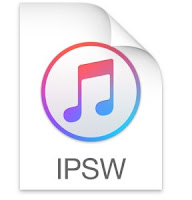It has been a bit issue to locate an iOS IPSW’s (Firmware’s) after downloading them via iTunes. This tutorial will help you find & locate where the iOS IPSW you have downloaded from iTunes are been saved.
STEPS »
The following are the steps to locate iOS IPSW downloaded via iTunes on various Computer OS
Mac OS X
| iPhone | ~/Library/iTunes/iPhone Software Updates |
| iPad | ~/Library/iTunes/iPad Software Updates |
| iPod touch | ~/Library/iTunes/iPod Software Updates |
| Note: The tilde “~” represents your Home directory. | |
Windows XP
| iPhone | C:Documents and Settings[username]Application DataApple ComputeriTunesiPhone Software Updates |
| iPad | C:Documents and Settings[username]Application DataApple ComputeriTunesiPad Software Updates |
| iPod touch | C:Documents and Settings[username]Application DataApple ComputeriTunesiPod Software Updates |
| Note: To quickly access the Application Data folder, choose Start > Run. Type %appdata% and click OK. | |
Windows Vista, 7, and 8
| iPhone | C:Users[username]AppDataRoamingApple ComputeriTunesiPhone Software Updates |
| iPad | C:Users[username]AppDataRoamingApple ComputeriTunesiPad Software Updates |
| iPod touch | C:Users[username]AppDataRoamingApple ComputeriTunesiPod Software Updates |
| Note: To quickly access the AppData folder, click Start, type %appdata% in the search bar, and press the Return key. Windows 8: Move the cursor to the upper right, click the magnifying glass, type %appdata%, and press the Return key. | |
Please Leave a comment after using this Tutorials
Report if you cannot do this.
Report if you cannot do this.
Load Comments